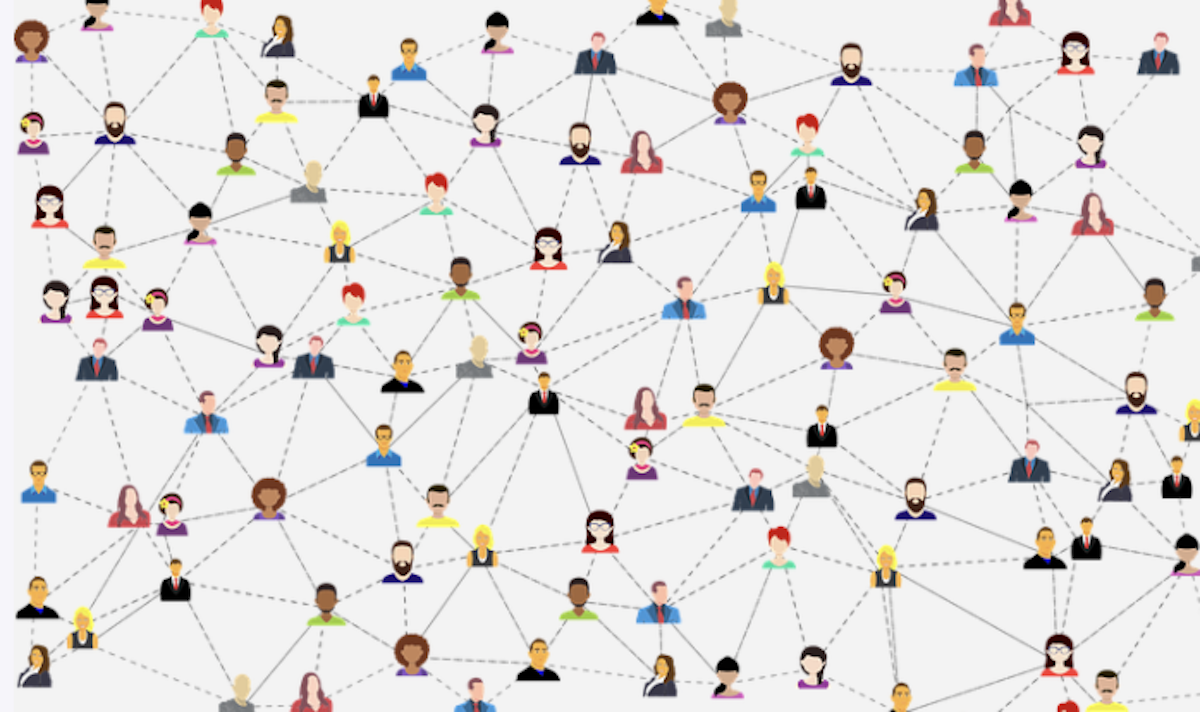How to transfer files from Iphone to Macbook can be a daunting question for you to find the answer. Amazingly I was only realized the issue after some time to have this apple product and have this need.
I myself recently decided to use iPhone and Macbook products. After long time using non apple product.
Getting used to Windows, which is quite easy to move photo or video files from a smartphone to a laptop, it is different when you want to do the same thing with iPhones and Macbooks.
If you are one of the many people who experience stress to be able to do it, calm down you are not alone. I have checked countless youtube and internet guides to find this out until finally there is one proven way.
All you need is a data connection cable from iPhone to MacBook. You don’t need extra applications, because the application is already on the macbook.
Here’s how:
Connect the iPhone to the MacBook using a data cable.
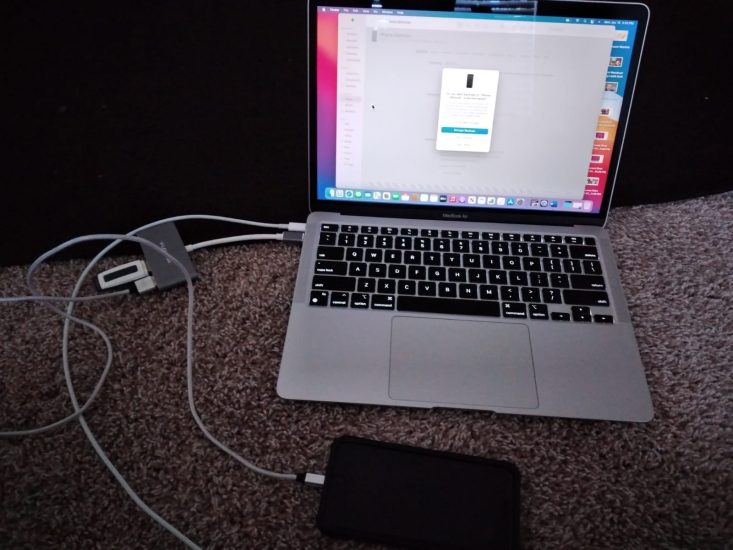
It will be confusing at first because the macbook will automatically ask for sync. Ignore this.
Click launchpad, so you can access all the menus on the macbook screen.
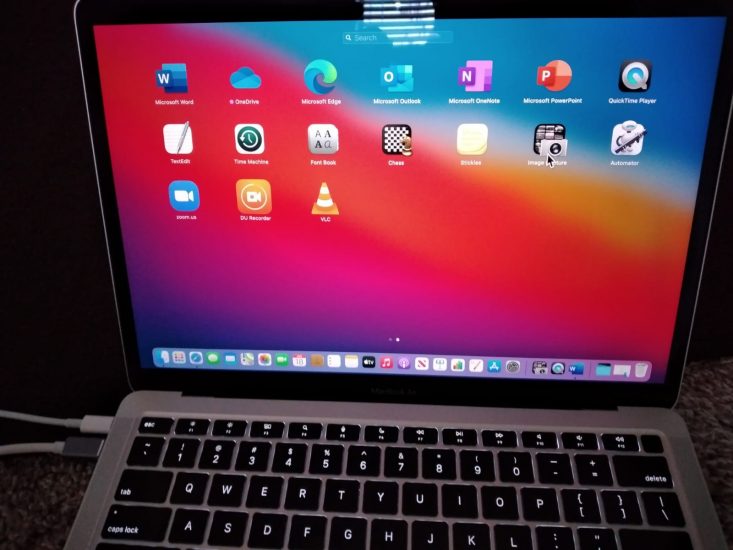
Choose “image capture”.
Automatically the Iphone files will be read through this image capture.
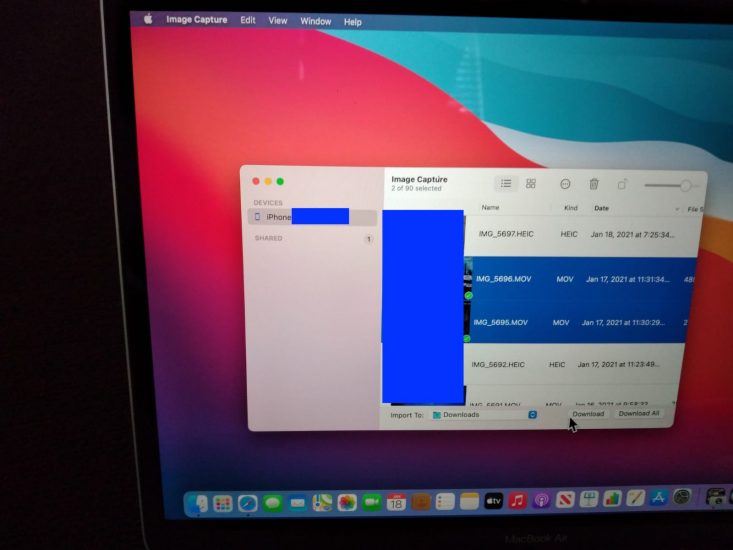
Choose whatever files you want to transfer from iPhone to Macbook.
If you only want to transfer a few files then hold down “shift” and click the files you want to transfer. Then click “download”
If you want to transfer all files, just click “download all”.
Don’t forget to set the transfer destination location in “Import to”.
Done.
Look at the files you want at the location to which you want to transfer.
Ability to do this will be beneficial for business or marketing purpose.
Quite easy isn’t it?
Implementing “how to transfer files from iphone to MacBook” is daunting no more.
Share this guide with others because many iPhone owners find it difficult to transfer files from their iPhone to their Macbook.