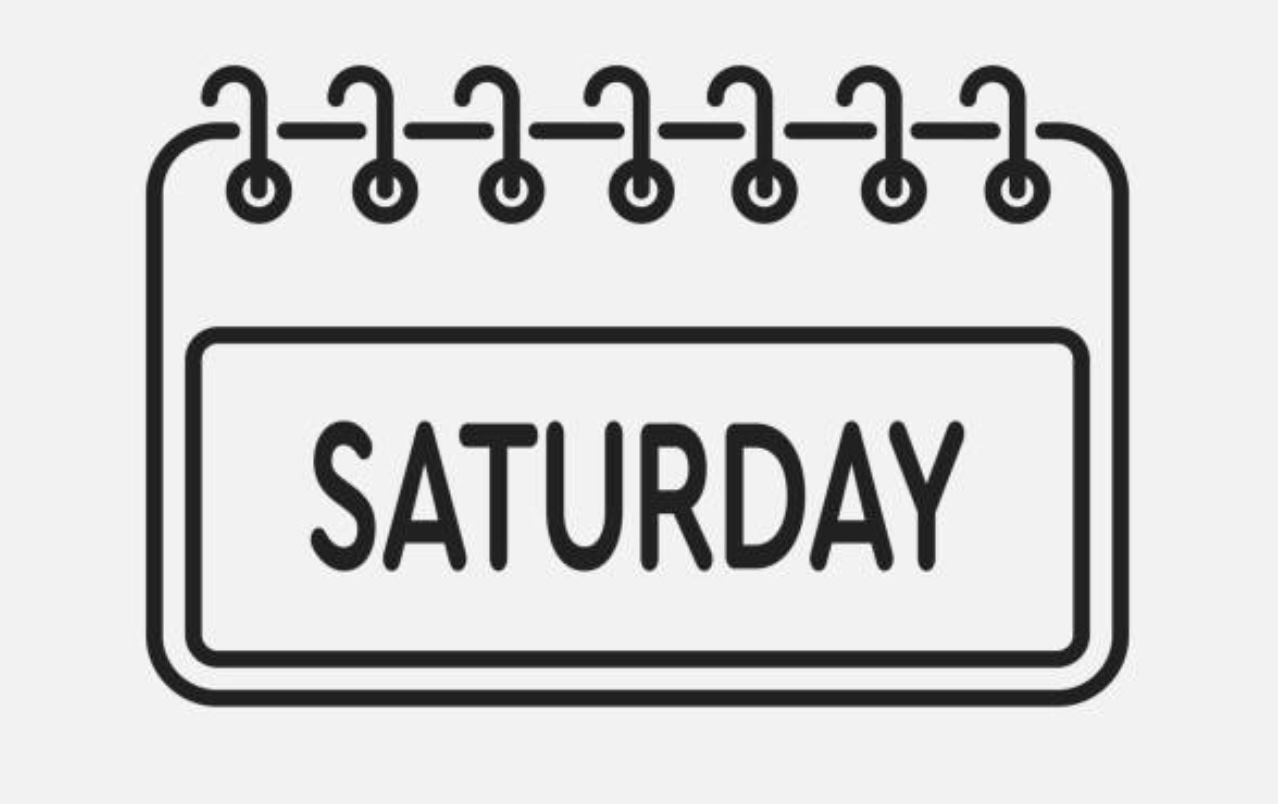You need to make new business email address as default.
To do this:
- Back to gmail settings;
- Click accounts and Import
- Click make default on the “Send mail as” menu
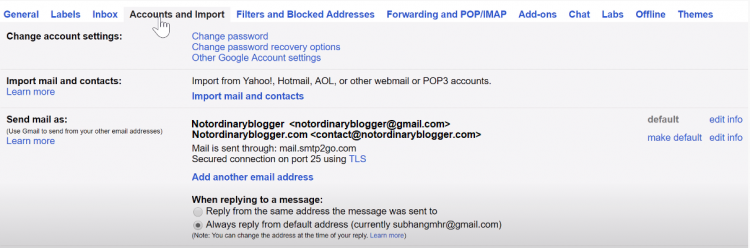
Step 6 – Finalize DNS for SMTP2Go
Because you are using SMTP2Go you will notice send via “message” in your email address.
To remove it:
- Go to SMTP2Go dashboard
- click Setting
- click Sender Domains
- click Add domain and enter your domain
now you will see Configure your SPF record and DKIM record.
You need to give access to SMTP2Go to use your domain.
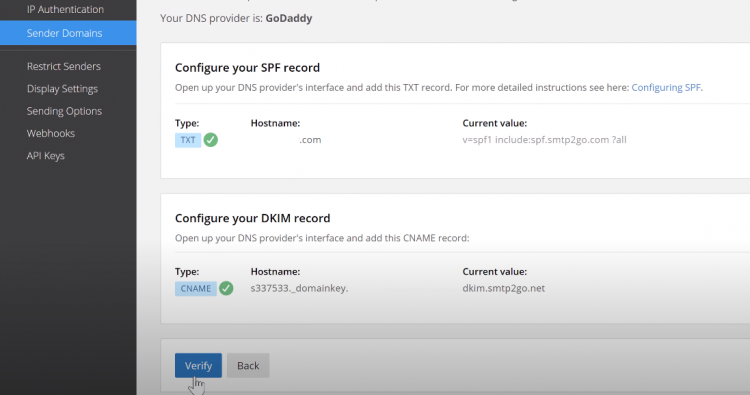
Go to Domain dashboard in Godaddy.
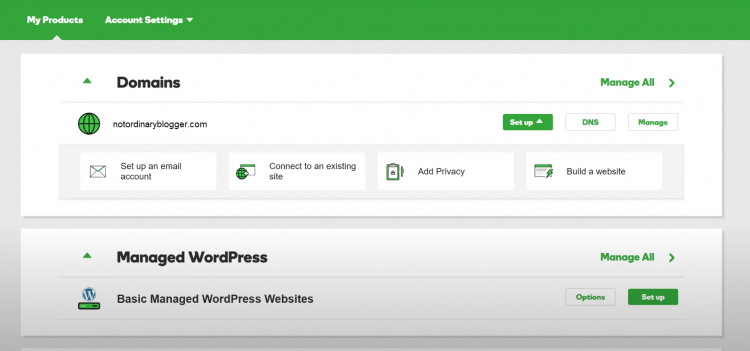
Click DNS and scroll down.
You can add DNS setting just like you have done in step 3.
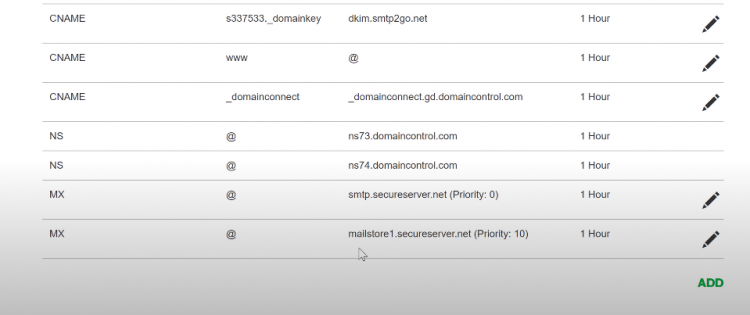
Copy paste SPF Record and DKIM record from Sender Domains in SMTP2Go.
Read: Why Business Core Values and Business Planning Must Be Integrated?
Include Type, Hostname and Current Value. Just do the copy paste.

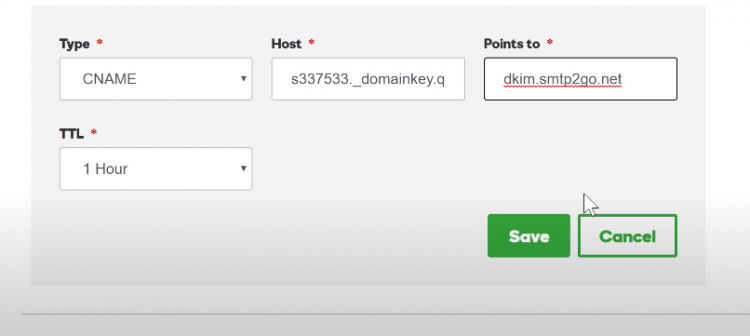
After your complete setup in GoDaddy DNS dashboard settings, go back to SMTP2Go Sender Domains to verify.
This is a correct verification looks like:

Now try yourself to send test email using new business email you just made. There should be no more “via smtpservice” in your email address.
Now you already mastering how to set up business email on gmail. Not so hard right?