Roku streaming devices have become a staple in countless households, offering a vast array of entertainment options at your fingertips. However, like any electronic device, Roku remotes can encounter issues that may prevent them from functioning correctly. If you’re experiencing problems with your Roku remote, don’t fret – we’ve compiled a comprehensive troubleshooting guide to help you get back to streaming seamlessly.
1. Check the Batteries
The most common reason for a Roku remote not working is depleted batteries. Start by replacing the batteries with fresh ones, ensuring they are correctly inserted according to the polarity markings inside the battery compartment. Weak or incorrectly inserted batteries can cause intermittent connectivity issues or a complete failure of the remote to respond.
2. Verify Line of Sight
Ensure that there are no obstructions between the Roku remote and the Roku device. The remote relies on infrared (IR) signals to communicate with the Roku device, so any obstacles blocking the line of sight can hinder its functionality. Position yourself within the line of sight of the Roku device and try pressing the buttons on the remote again.
3. Restart the Roku Device
Sometimes, a simple reboot can resolve connectivity issues between the remote and the Roku device.

Unplug the power cord from the Roku device, wait for 30 seconds, and then plug it back in. Allow the Roku device to restart fully before attempting to use the remote again. This can help refresh the device’s system and restore normal operation.
4. Pair the Remote
If you’ve replaced the batteries and restarted the Roku device but the remote still isn’t working, you may need to re-pair the remote with the Roku device. To do this, locate the pairing button inside the battery compartment of the remote and the pairing button on the Roku device (usually located near the HDMI port). Press and hold both buttons simultaneously until the pairing light on the Roku device flashes. Once paired, test the remote to see if it’s functioning properly.
5. Check for Interference
Electronic interference from nearby devices can disrupt the communication between the Roku remote and the Roku device. Keep other electronic devices such as cordless phones, Wi-Fi routers, and microwave ovens away from the Roku device to minimize interference. Additionally, relocating the Roku device to a different location can sometimes improve remote performance.
6. Reset the Remote
If none of the above steps resolve the issue, you may need to reset the Roku remote to its factory settings.

To do this, remove the batteries from the remote and unplug the Roku device from power. Wait for at least 10 seconds, then plug in the Roku device and reinsert the batteries into the remote. Press and hold the pairing button on the remote for at least 5 seconds to reset it. After resetting, follow the pairing instructions to reestablish communication with the Roku device.
Fix Roku’s Remote Issue
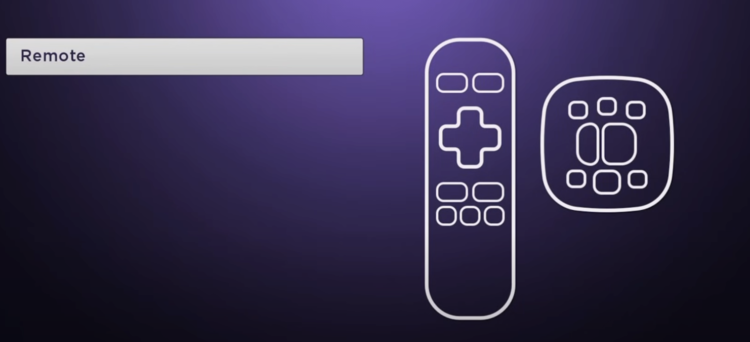
Experiencing issues with your Roku remote can be frustrating, but with a systematic approach to troubleshooting, you can often resolve the problem and get back to enjoying your favorite shows and movies. By checking the batteries, verifying line of sight, restarting the Roku device, pairing the remote, checking for interference, and resetting the remote if necessary, you can troubleshoot common issues and restore functionality to your Roku remote. If the problem persists despite your efforts, consider contacting Roku customer support for further assistance or exploring replacement options. With a little patience and persistence, you’ll have your Roku remote working smoothly again in no time.




