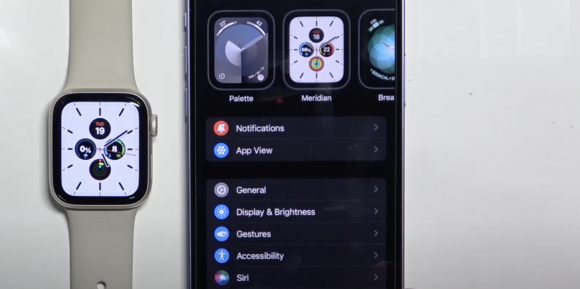Transitioning to a new phone can be an exciting experience, but it also comes with the task of ensuring that all your devices are properly synced and connected. If you own an Apple Watch and are switching to a new iPhone, you’ll need to pair your watch with the new phone to maintain functionality and access its features. In this guide, we’ll walk you through the step-by-step process of pairing your Apple Watch with a new iPhone, ensuring a smooth and seamless transition.
Step 1: Prepare Your iPhone
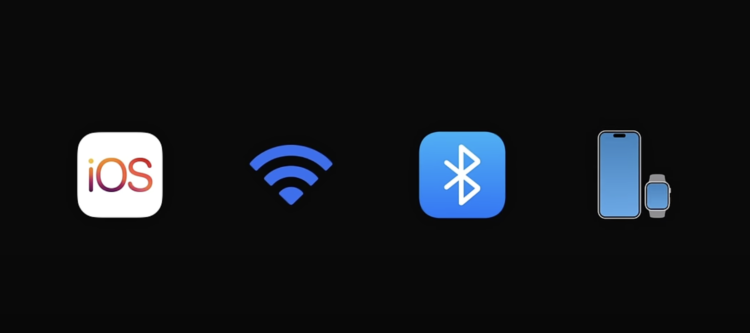
Before diving into the pairing process, ensure that your iPhone is up to date with the latest version of iOS. Connect your iPhone to a Wi-Fi or cellular network and make sure that Bluetooth is turned on. It’s essential to keep your iPhone and Apple Watch close to each other throughout the setup process.
Step 2: Power On Your Apple Watch
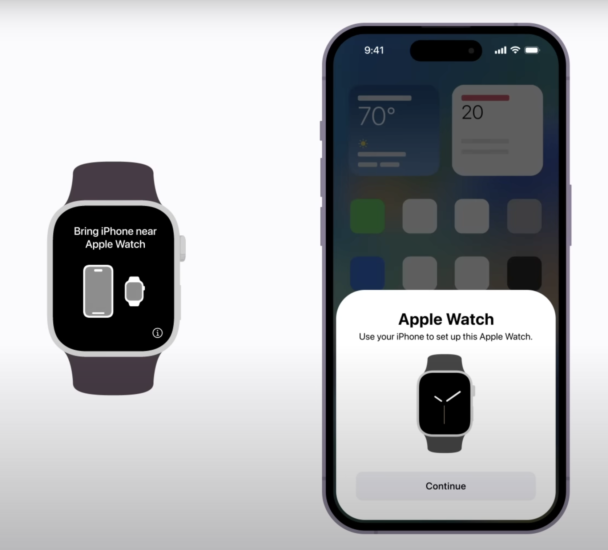
Put on your Apple Watch and press and hold the side button to power it on. You’ll hear a familiar startup sound and see the Apple logo on the screen.
Step 3: Begin Pairing Hold your iPhone next to your Apple Watch.
A message will appear on your iPhone prompting you to continue. Tap “Continue” to proceed with the setup process.
Step 4: Choose Setup Option
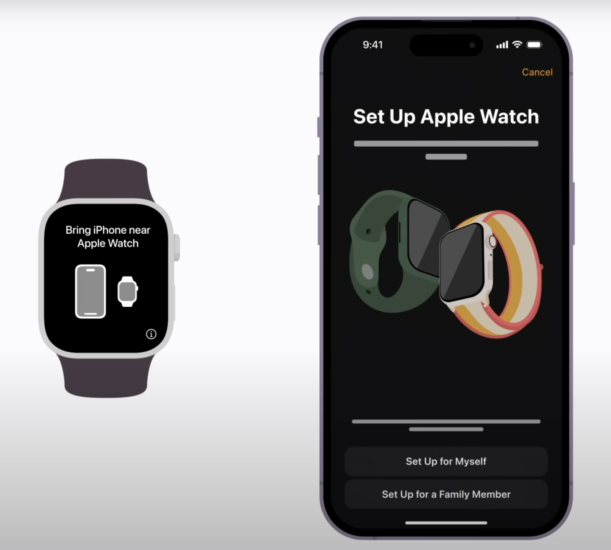
If this is your personal Apple Watch, tap “Set Up for Myself.” Alternatively, if you’re setting up the watch for a family member, tap “Set Up for a Family Member” and follow the onscreen instructions.
Step 5: Use Camera or Manual Pairing
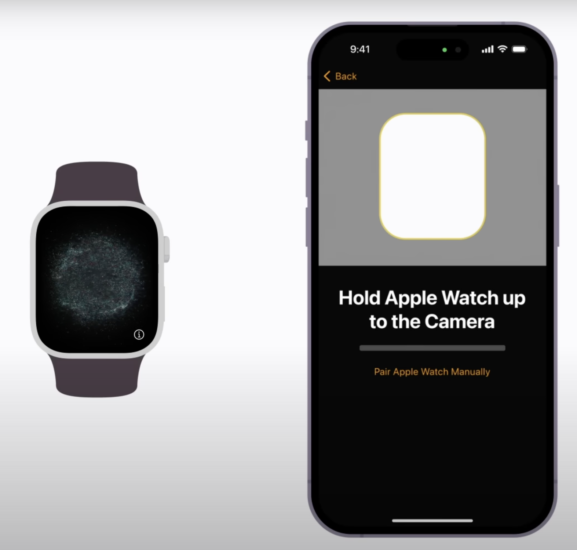
Manual Pairing Illustration Below
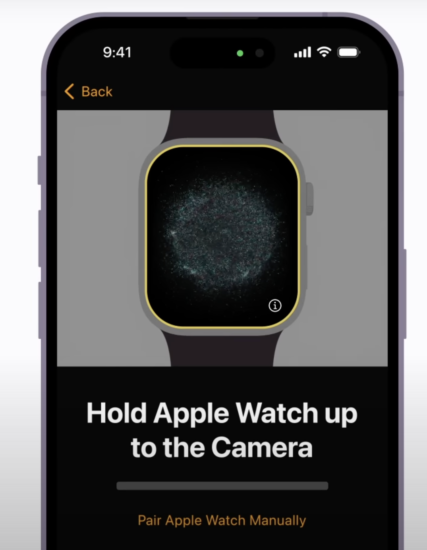
Utilize your iPhone’s camera to position the Apple Watch within the onscreen frame for automatic pairing. If you encounter issues with the camera, tap “Pair Apple Watch Manually” and follow the provided steps.
Step 6: Wait for Pairing Confirmation
After positioning the Apple Watch correctly, wait for a message confirming that your Apple Watch is paired with your iPhone.
Step 7: Set Up Your Apple Watch
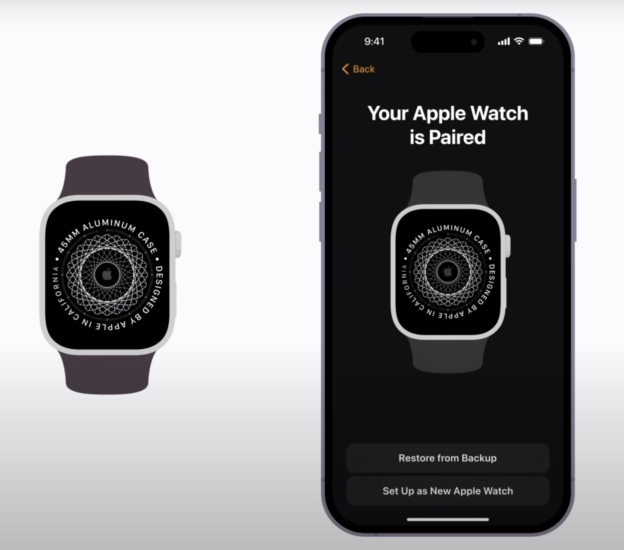
Tap “Set Up as New Apple Watch” to begin the setup process. If you have a backup of a previous Apple Watch, you can choose “Restore from Backup” and follow the steps to transfer your data.
Step 8: Customize Settings
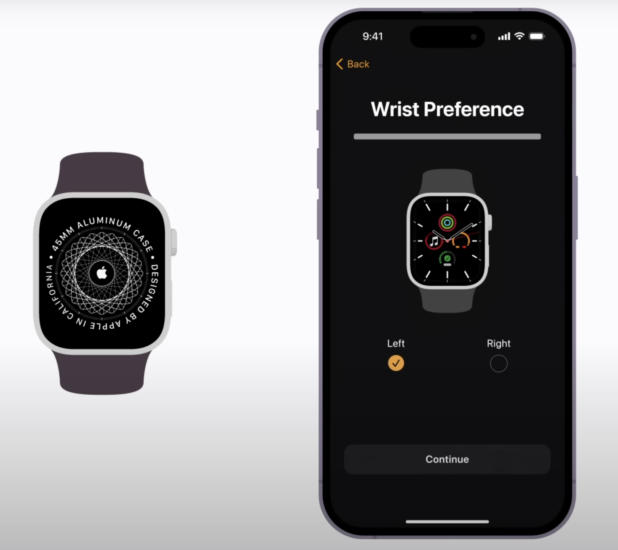
Follow the onscreen prompts to customize settings such as wrist preference and accept terms and conditions to proceed.
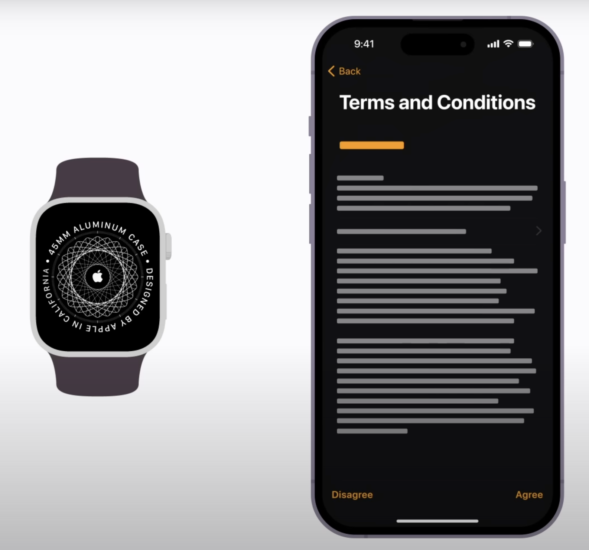
Step 9: Sync and Finish Setup
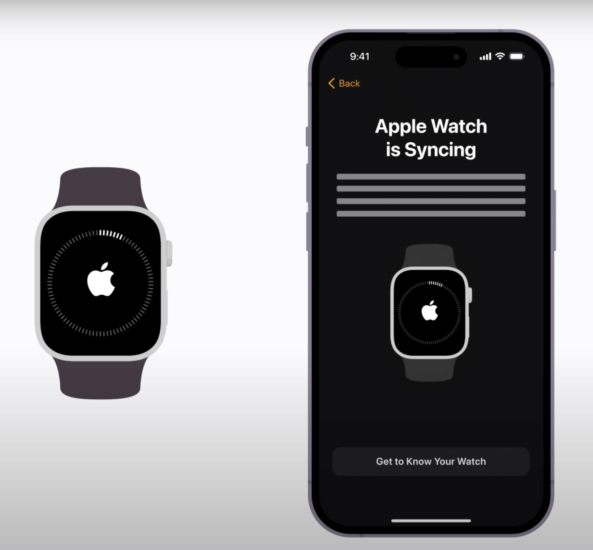
Continue following the prompts until your Apple Watch begins to sync with your iPhone. Keep your iPhone nearby until the process is complete.
Step 10: Ready to Go!
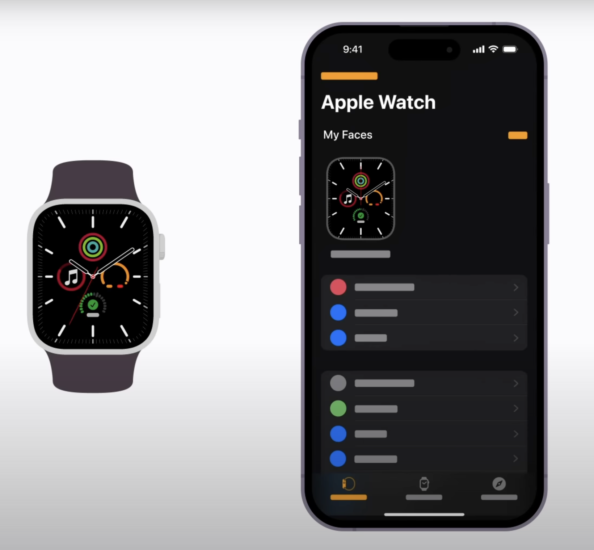
Once the setup is finished, a message will appear on your iPhone, and your Apple Watch face will appear on your watch. Your Apple Watch is now set up and ready for action!
Conclusion: Pairing your Apple Watch with a new iPhone is a straightforward process that ensures seamless connectivity and access to all your favorite features. By following the steps outlined in this guide, you can easily transition your Apple Watch to the new phone and continue enjoying its functionality without interruption.