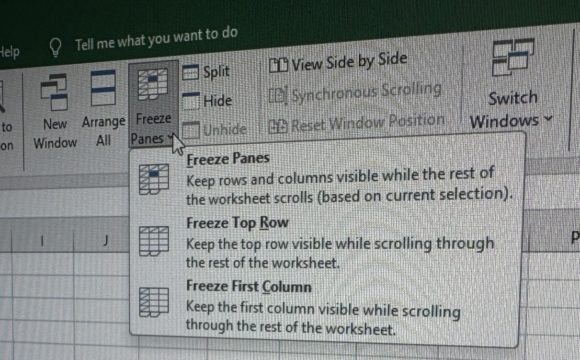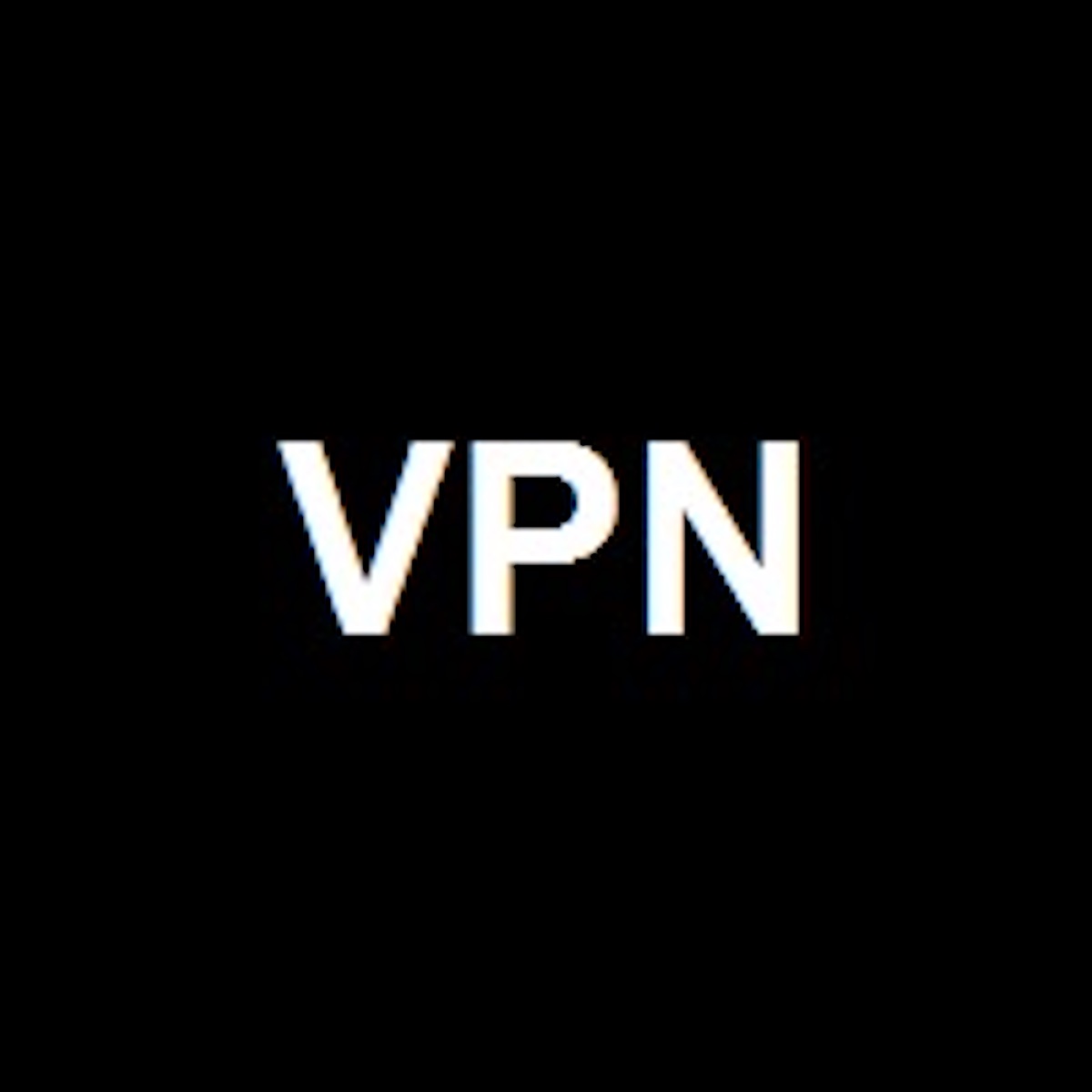To freeze a row in Excel means to keep it visible at the top of the Excel window even when you scroll down through the rest of your spreadsheet. Here’s how you can freeze a row:
- Select the row: Click on the row number to select the entire row that you want to freeze.
- Navigate to the View tab: Go to the “View” tab on the Excel ribbon.
- Freeze Panes option: In the “Window” group, you’ll find the “Freeze Panes” option.
- Select Freeze Top Row: Click on “Freeze Top Row” if you want to freeze the row at the top of your Excel sheet.
Once you select this option, the row you’ve selected will remain visible at the top of the Excel window as you scroll down through the rest of your data. If you want to unfreeze the row, simply go back to the “Freeze Panes” option and choose “Unfreeze Panes”.