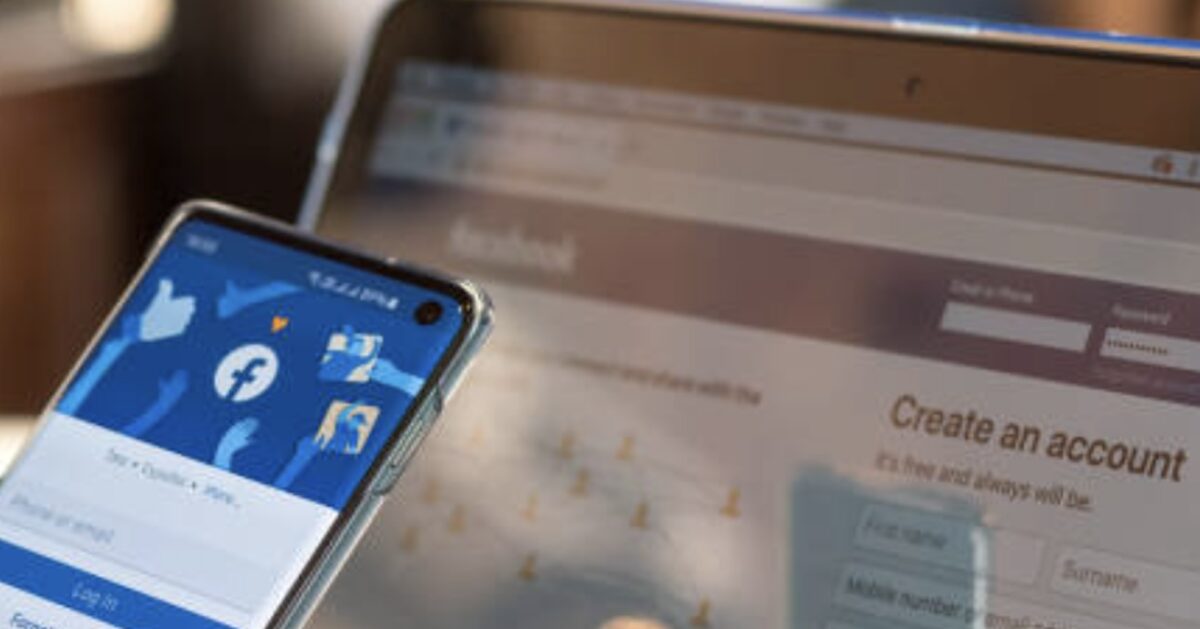Facebook, the world’s largest social media platform, has been connecting people for over a decade. With over 2.8 billion monthly active users, it’s no surprise that many of us find it difficult to navigate the complexities of managing our accounts. Whether you’re looking to step away from social media for a while or decide that Facebook no longer aligns with your values, knowing how to delete your Facebook account is an important skill.
In this guide, we’ll walk you through the process of how to delete your Facebook account, discuss the differences between deactivating and deleting your account, and provide some tips on what happens after you hit the delete button.
Deactivating vs. Deleting Your Facebook Account
Before we get into the steps for deletion, it’s important to understand the difference between deactivating and deleting your Facebook account.
Deactivating Your Account
Deactivation is a temporary action. When you deactivate your account:
- Your profile becomes invisible to other users.
- Your posts, comments, and other content remain stored, but they’re hidden.
- You can reactivate your account at any time by simply logging back in.
Deactivating is a good option if you just need a break from Facebook and want the option to return in the future.
Deleting Your Account
Deleting your account is permanent. When you delete your account:
- Your profile, photos, posts, and all associated data are erased.
- You cannot recover any of the content once it’s deleted.
- The process may take up to 30 days to fully complete, but after that, all your information will be gone from Facebook’s servers.
If you’re sure you want to part ways with Facebook for good, deleting your account is the most effective option.
How to Delete Your Facebook Account
Here’s a step-by-step guide on how to delete your Facebook account:
1. Log Into Your Facebook Account
To begin, go to Facebook.com and log into your account using your username and password.
2. Access Your Settings
- On desktop: Click the downward arrow (the small triangle) in the top right corner of the screen.
- On mobile: Tap the three horizontal lines in the bottom right (iOS) or top right (Android) corner of the app.
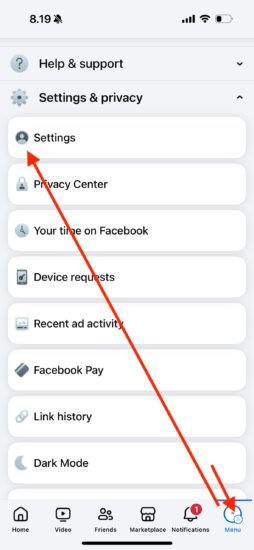
From the dropdown menu (desktop) or the side menu (mobile), select Settings & Privacy, then choose Settings.
3. Find the ‘Your Facebook Information’ Section
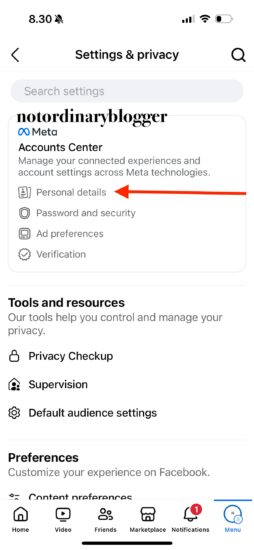
You should be in the menu of “setting and privacy“, you can now select Personal details.
4. Select Personal Details
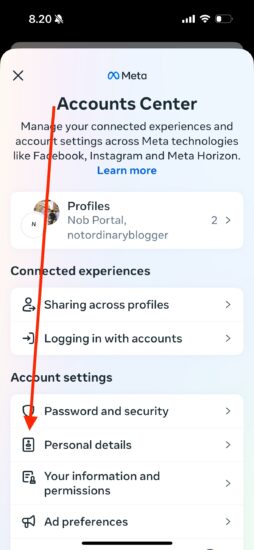
In the menu of ‘Accounts center’ select Personal Details.
5. Account Ownership
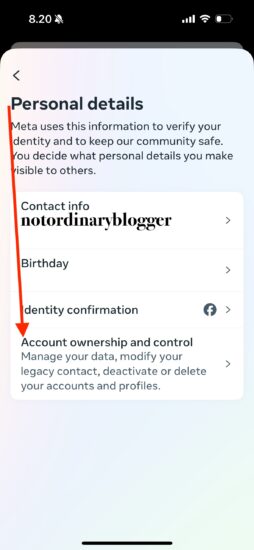
Inside the menu of ‘Personal details’ select Account ownership and control.
6. Deletion
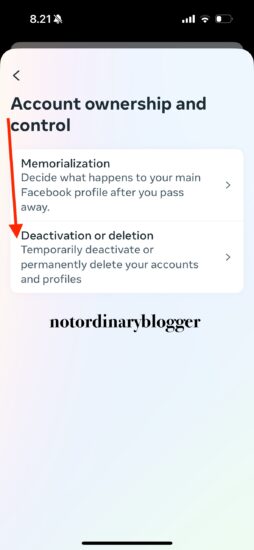
Under the menu of ‘Account ownership and control’ choose deactivation or deletion.
7. Choose account to delete
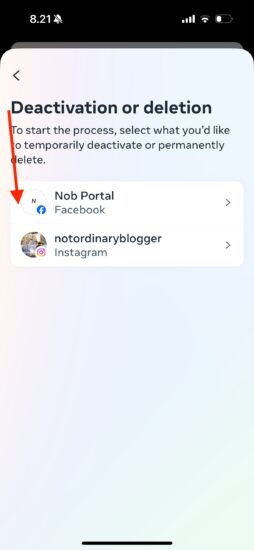
Under the menu of ‘Deactivation or deletion’, choose the account you want to delete.
8.Deactivating or Deleting Your Facebook Account
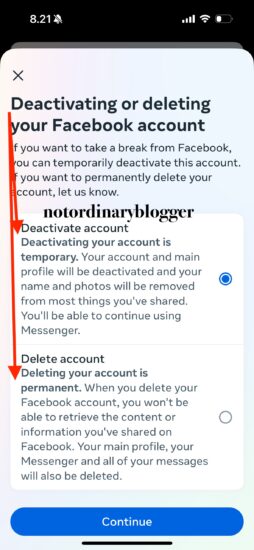
At this menu you need to decide whether delete account or deactivate account.
9. Asking Reason
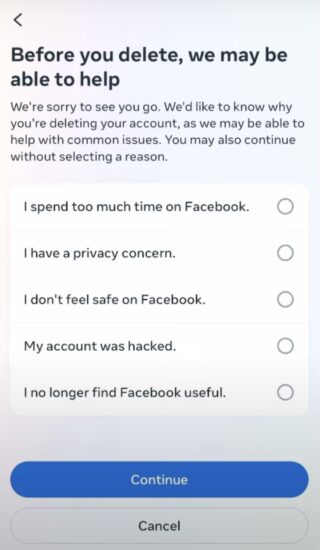
10. Reminder Before Deletion
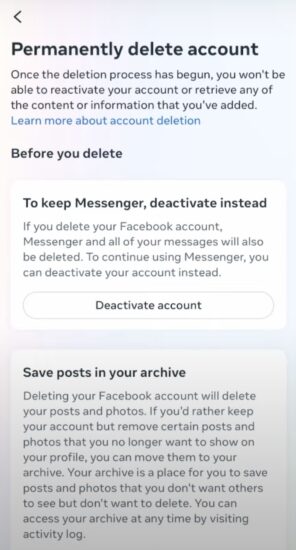
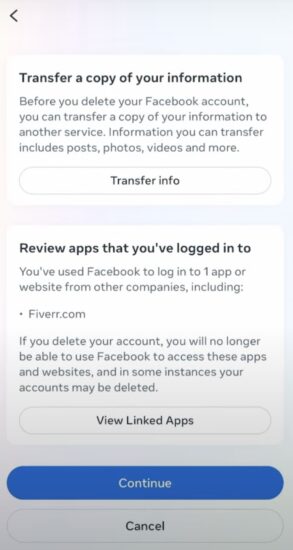
Facebook want your consent to delete. If you are affirm, click on continue.
11. Last Reminder
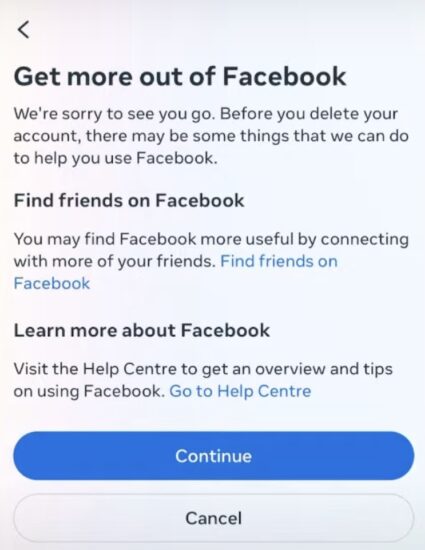
12. Enter Your Password
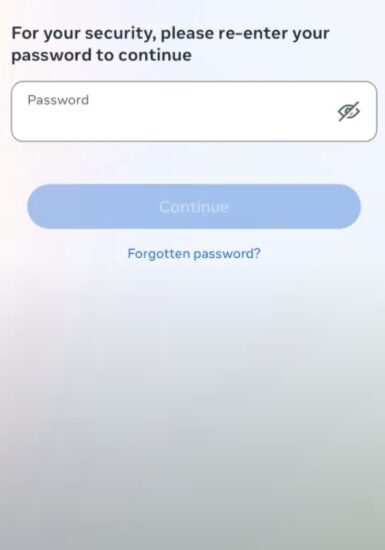
You will be asked to enter your Facebook password to verify your identity. This is an important step to ensure no one else is deleting your account without your permission.
13. Confirm the Deletion
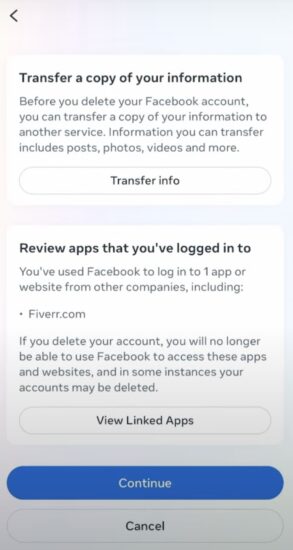
Facebook will present you with an option to download your data (such as photos and posts) before deletion. If you’d like to save your information, click Download Your Information. If not, click Continue.
14. Complete the Deletion
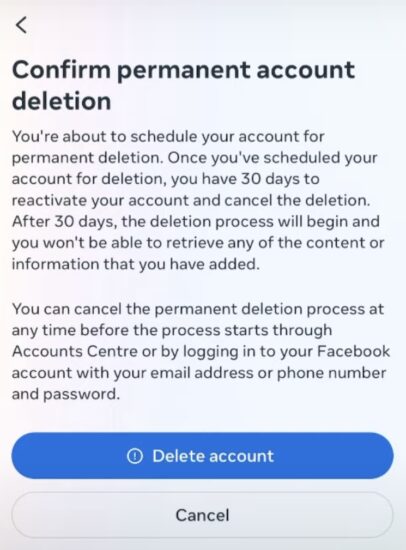
Once you click Delete Account, your account will be scheduled for deletion. Facebook will give you a grace period (usually 30 days) during which you can change your mind and reactivate your account by simply logging back in.
After the 30-day period, all your data will be permanently erased, and your account will be permanently deleted.
What Happens After Deleting Your Facebook Account?
Once you delete your account, the following will occur:
1. Data Removal
While Facebook states it may take up to 90 days to completely erase your data from its servers, the majority of your content will be inaccessible immediately. This includes posts, messages, photos, and other media.
2. Loss of Access to Facebook Services
If you use Facebook to log into other apps or websites (like Instagram, Spotify, or Tinder), those accounts may become inaccessible after deletion. Make sure to update your login details for any services linked to your Facebook account before deleting.
3. Impact on Messenger
If you use Facebook Messenger separately from Facebook, you will lose access to it as well. However, you can keep using Messenger if you deactivate your Facebook account rather than delete it.
4. Pages and Groups
If you are the admin of any Facebook pages or groups, those will remain active, but you will no longer be able to manage them once your account is deleted. You can transfer admin roles to other users before deleting your account to avoid losing control of these pages and groups.
Final Thoughts
Deleting your Facebook account is a significant decision, but sometimes it’s necessary for mental well-being, privacy concerns, or simply a desire to live without social media. Whether you choose to deactivate your account temporarily or go ahead with a permanent deletion, knowing how to delete your Facebook account is essential for managing your digital life.
Before you delete, be sure to back up any important information and reconsider whether deactivation might be a better option for you. If you’re absolutely certain about saying goodbye to Facebook, follow the steps above and say farewell to your account.
FAQ on How to Delete Your Facebook Account
Q1: Can I recover my Facebook account after deletion? No, once your Facebook account is deleted, it cannot be restored. Be sure that this is your final decision before proceeding.
Q2: Can I delete Facebook from my mobile app? Yes, the process of deleting your account can be done directly from the mobile app, following the same steps mentioned for desktop.
Q3: What happens to my Facebook ads or payments? If you have any active ads or payment methods linked to your Facebook account, they will be canceled. Be sure to review and settle any financial details before deleting.
If you’ve reached this point, you’re ready to make the change! Whether you’re deleting your account for privacy reasons, reducing screen time, or simply moving on from social media, you now know exactly how to delete your Facebook account.