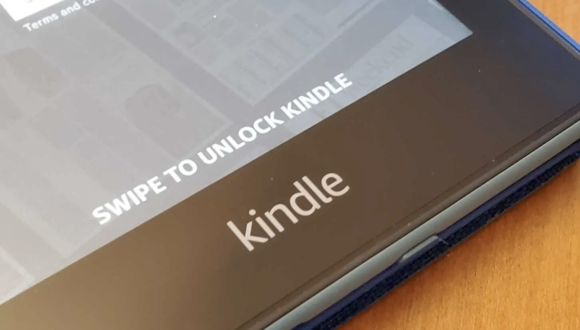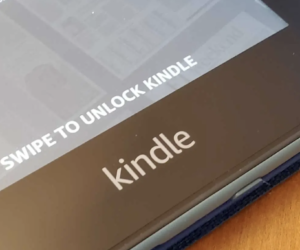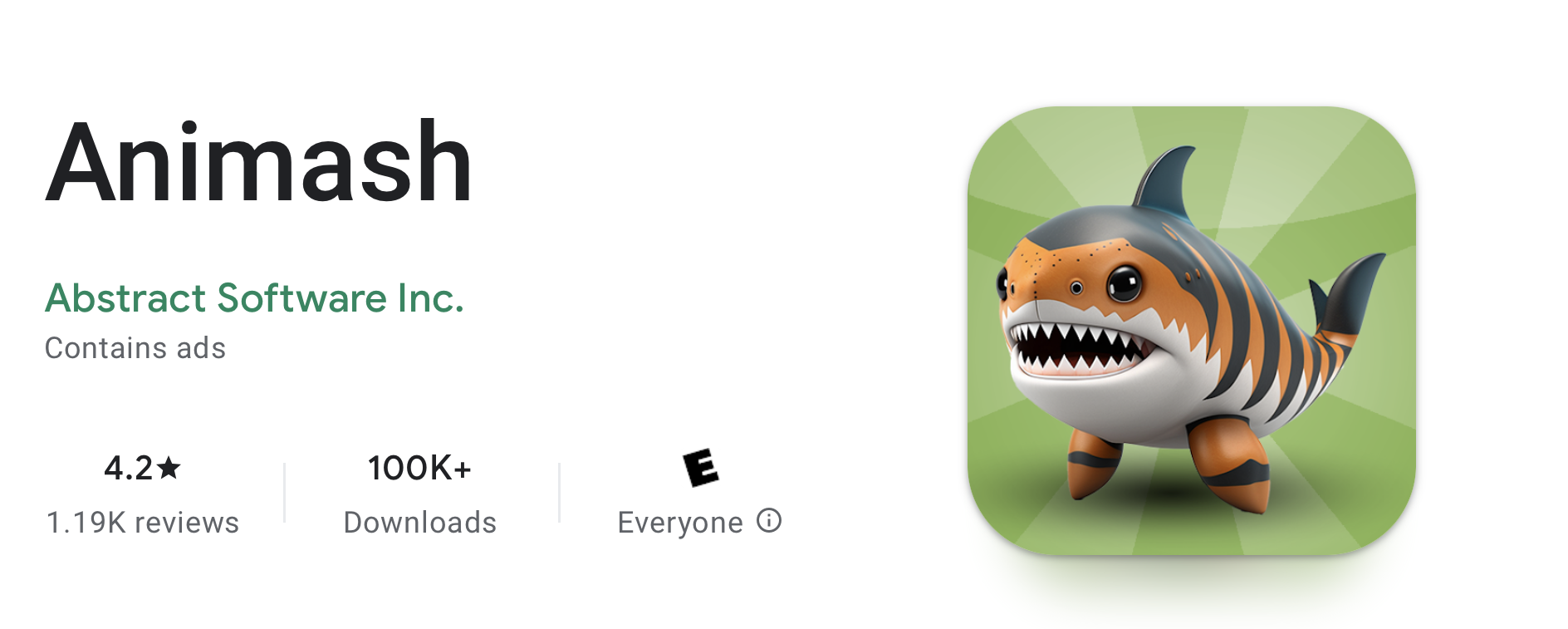Are you considering canceling your Kindle Unlimited subscription? Whether you’ve finished exploring the vast library of titles or need to take a break from your subscription, canceling Kindle Unlimited is a simple process. Here’s a step-by-step guide to help you through it:
1. Sign In to Your Amazon Account
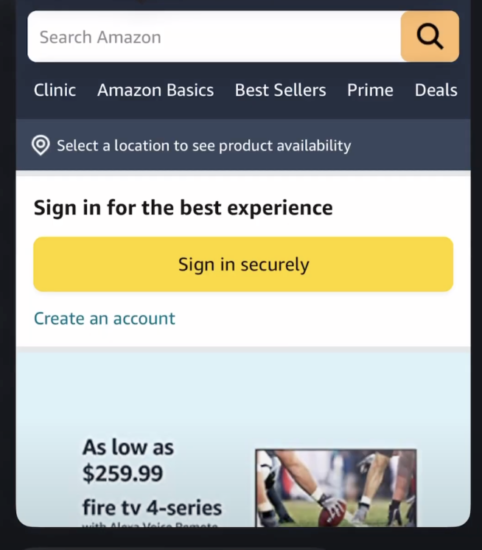
To manage your Kindle Unlimited subscription, you’ll need to sign in to your Amazon account. Visit the Amazon website and log in using your credentials.
2. Go to Your Account Settings
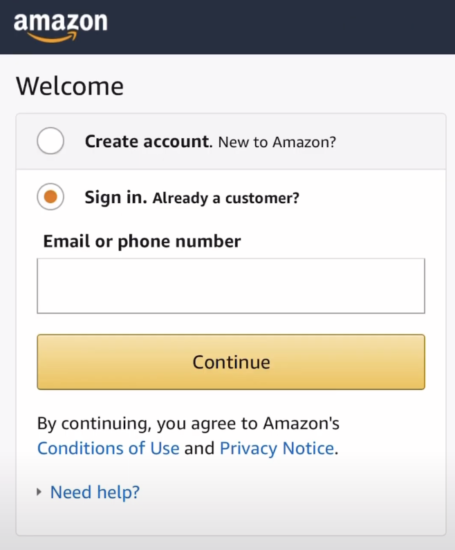
Once logged in, navigate to your account settings. You can usually find this option by clicking on your account name or profile picture at the top right corner of the Amazon homepage.
3. Access Your Kindle Unlimited Membership
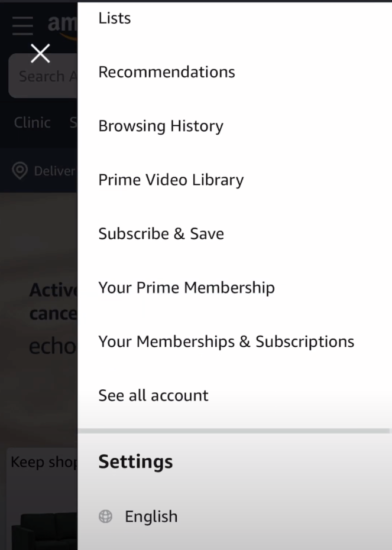
Within your account settings, locate the “Memberships & Subscriptions” section. Here, you should see an option for “Kindle Unlimited.” Click on this option to access your Kindle Unlimited membership details.
4. Manage Your Subscription
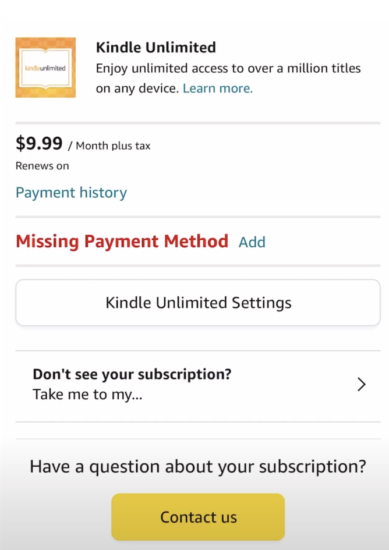
In the Kindle Unlimited section, you’ll find information about your subscription, including the renewal date and payment details. Look for the option to manage your subscription, which is typically labeled as “Kindle Unlimited Settings”
5. Cancel Kindle Unlimited

Click on the option to cancel your Kindle Unlimited membership. You may be asked to confirm your decision to cancel. Follow the prompts to proceed with the cancellation.
6. Confirm Cancellation
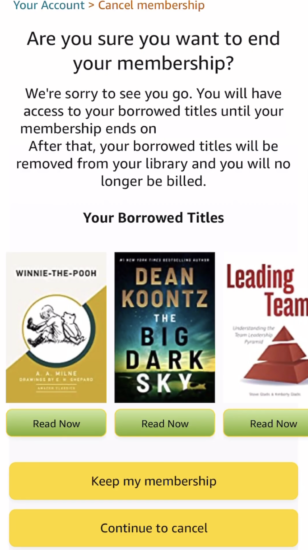
You will see a reminder. If you are determined, click on “Continue to Cancel”.
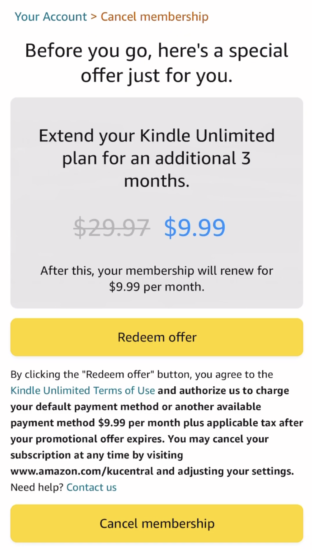
You will see another reminder with an offer to keep you subscribed. If you determined, click on “Cancel Membership”.
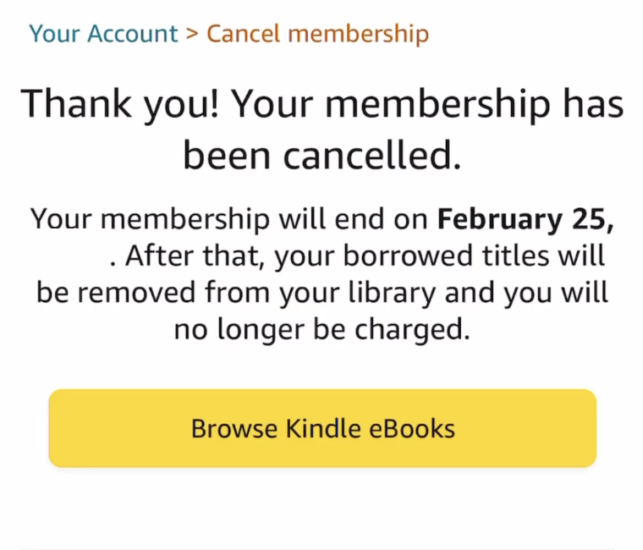
After confirming your cancellation, you should receive a confirmation message indicating that your Kindle Unlimited subscription has been canceled. You’ll still have access to the service until the end of your current billing period.
7. Check Your Email
Amazon may send you a confirmation email to verify the cancellation of your Kindle Unlimited subscription. Be sure to check your email inbox (including spam or promotions folders) for this confirmation.
8. Enjoy Your Remaining Subscription Period
Until the end of your current billing cycle, you can continue to enjoy access to the Kindle Unlimited library and read any titles you’ve borrowed. Take advantage of this time to explore new books or finish reading any in-progress titles.
IMPORTANT: You must log in into your amazon account through desktop and web browser to cancel kindle unlimited.
By following these steps, you can easily cancel your Kindle Unlimited subscription whenever you need to. If you ever decide to resubscribe in the future, you can do so at any time through your Amazon account settings. Happy reading!