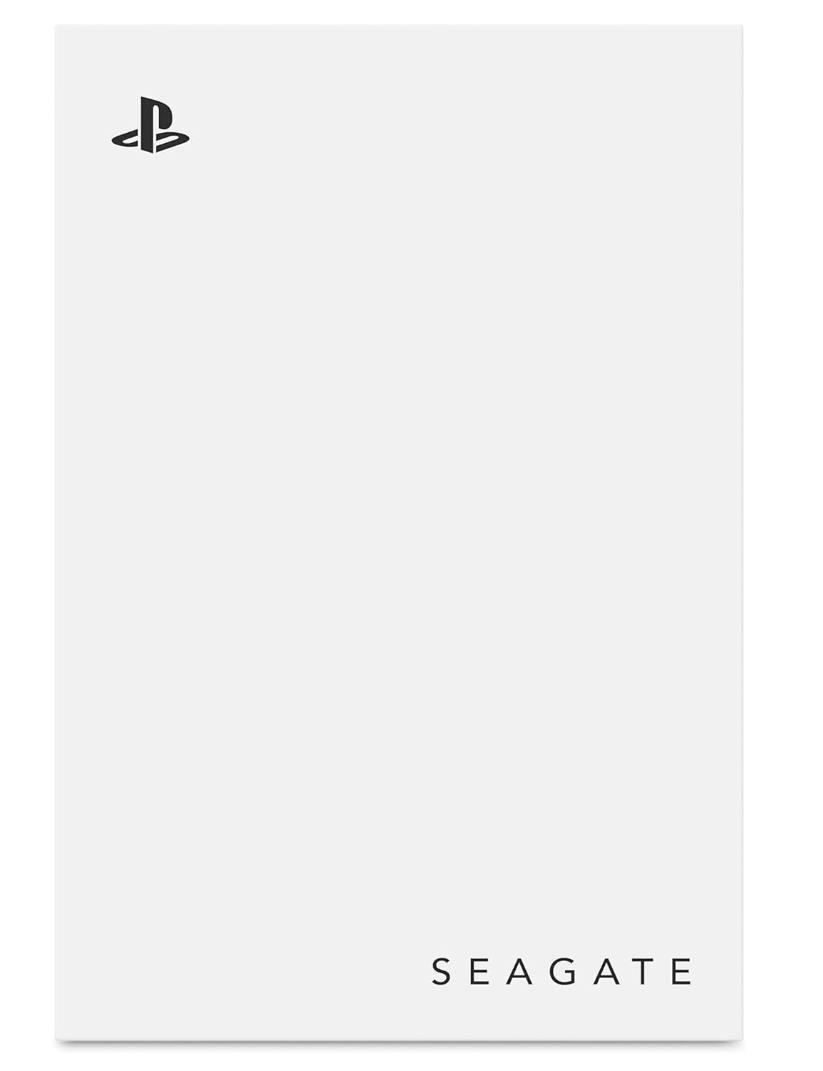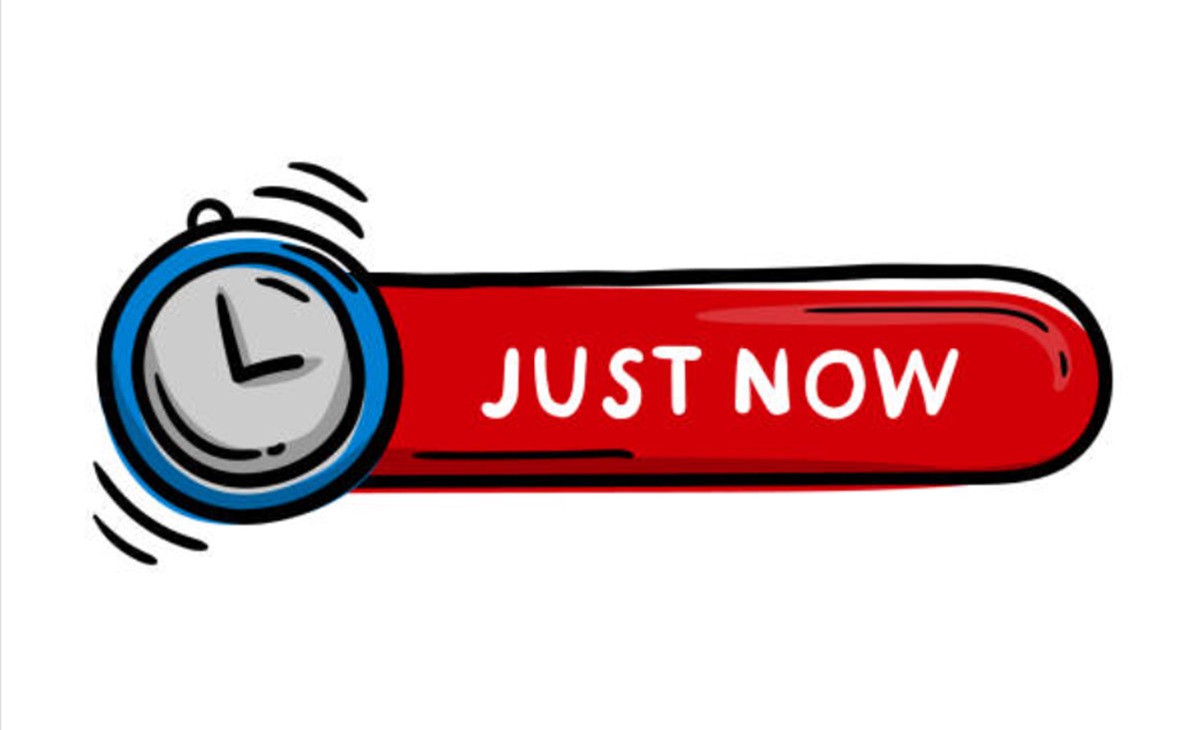As gaming continues to evolve, the PlayStation 5 stands at the forefront of innovation, offering breathtaking graphics, lightning-fast load times, and an immersive gaming experience. However, with games becoming increasingly larger in size, the need for additional storage space has become more crucial than ever. Fortunately, the PS5 allows users to expand their storage capacity using external hard drives, providing a simple yet effective solution to accommodate your growing library of games. In this article, we’ll walk you through the steps of using an external hard drive with your PS5, ensuring you can enjoy all your favorite titles without worrying about storage limitations.
Step 1: Choosing the Right External Hard Drive Before diving into the setup process, it’s essential to select an external hard drive that meets the specifications required by the PS5. The console supports USB 3.0-compatible external hard drives with a minimum capacity of 250GB and a maximum capacity of 8TB. When selecting a hard drive, opt for reputable brands known for reliability and performance to ensure a seamless gaming experience.
Step 2: Formatting the External Hard Drive Once you’ve chosen your external hard drive, the next step is to format it to be compatible with the PS5. To do this, follow these simple steps:
- Connect the external hard drive to one of the USB ports on your PS5.
- Navigate to the “Settings” menu on your PS5.
- Select “Storage” from the options.
- Choose “Extended Storage” and then select “Format as Extended Storage.”
- Follow the on-screen instructions to format the external hard drive.
Formatting the external hard drive will erase all existing data, so make sure to back up any important files before proceeding.
Step 3: Transferring Games to the External Hard Drive With the external hard drive formatted and ready to go, it’s time to start transferring games to free up space on your PS5’s internal storage. Follow these steps to transfer games:
- Navigate to the “Settings” menu on your PS5.
- Select “Storage” and then choose “Console Storage.”
- Select “Games and Apps” to view a list of installed games.
- Choose the games you want to move to the external hard drive and select “Move to Extended Storage.”
- Follow the on-screen instructions to complete the transfer process.
Transferring games to the external hard drive can take some time, depending on the size of the games and the speed of your hard drive.
Step 4: Managing Your Storage With games successfully transferred to the external hard drive, you can now manage your storage more effectively. Use the “Storage” menu on your PS5 to monitor how much space is available on both the internal storage and the external hard drive. If you find yourself running low on space, simply repeat the process of transferring games to the external hard drive to free up additional space.
Conclusion: By following these simple steps, you can make the most of your PS5’s storage capabilities by using an external hard drive to expand your storage capacity. Whether you’re a casual gamer or a hardcore enthusiast, having ample storage space ensures you can enjoy all the latest titles without compromise. So, don’t let storage limitations hold you back – unleash the full potential of your PS5 with the help of an external hard drive.