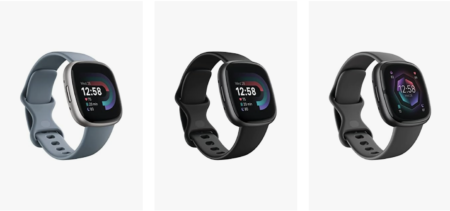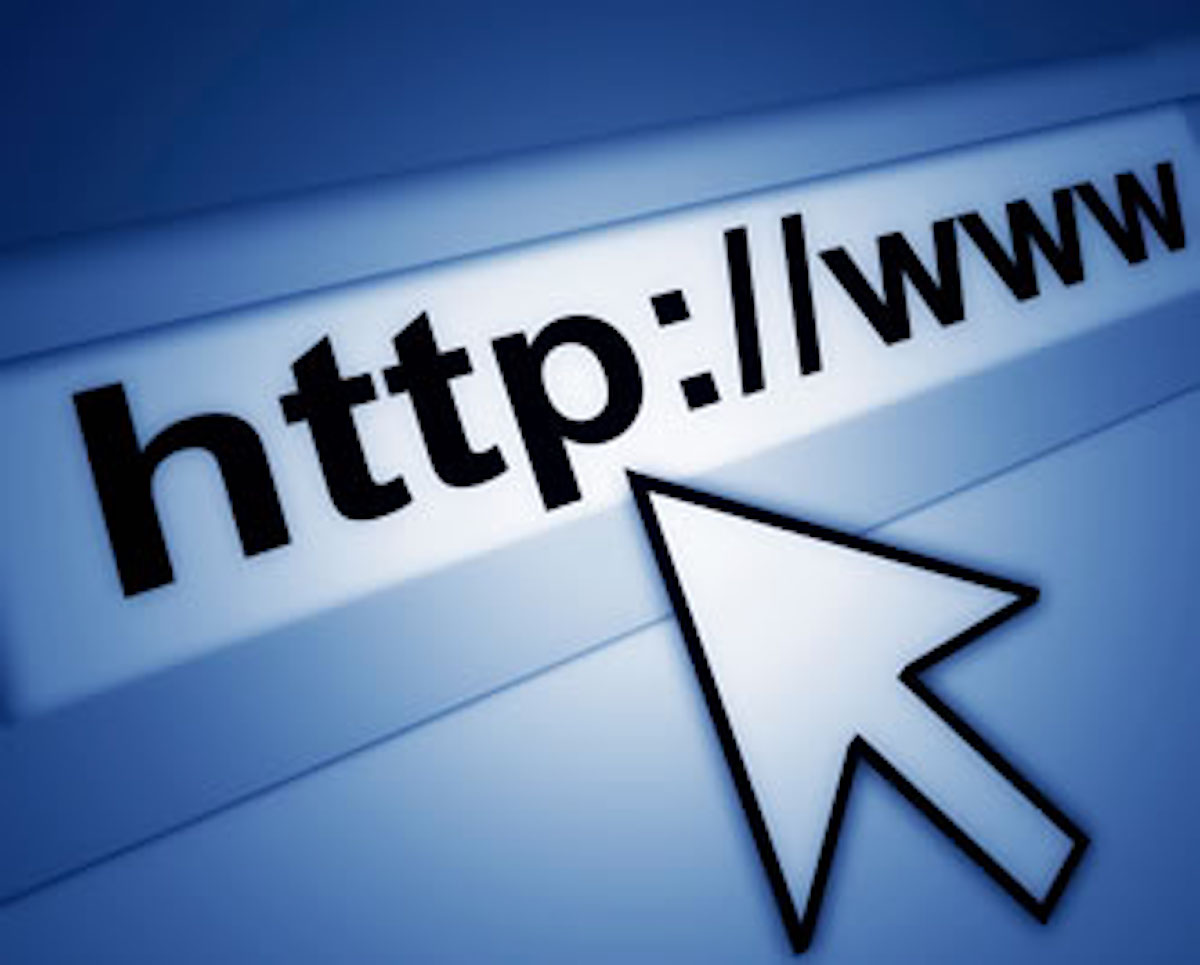Fitbit, the popular fitness tracker, has become an essential companion for many health enthusiasts. Whether you’re encountering technical issues, upgrading your device, or passing it on to someone else, knowing how to reset your Fitbit is a handy skill. In this article, we’ll guide you through the step-by-step process of resetting various Fitbit models.
Why Reset Your Fitbit?
Resetting your Fitbit can help resolve issues such as syncing problems, unresponsiveness, or erratic behavior. It’s also a necessary step when preparing your device for a new user or troubleshooting persistent problems.
| FITBIT DEALS |
|---|

Fitbit Versa 4 Fitness DEALS -25% $149.95 List Price: FREE Shipping. |
How to Reset Different Fitbit Models
1. Fitbit Inspire, Inspire HR, and Ace 2:
- Connect your device to its charging cable.
- Plug the charging cable into a USB port or wall adapter.
- Press and hold the button on your device for approximately 5 seconds.
- When you see the Fitbit logo and a version number, release the button.
2. Fitbit Charge 4:
- On your device, navigate to the Settings app.
- Scroll down and select “About.”
- Tap “Factory Reset” or “Clear User Data” and follow the on-screen instructions.
3. Fitbit Versa Series:
- Press and hold the left and bottom buttons until you see the Fitbit logo (about 10 seconds).
- Release the buttons, and your device will restart.
4. Fitbit Sense:
- Swipe left to access the Settings app.
- Scroll down and tap on “About.”
- Choose “Factory Reset” and follow the instructions on the screen.
5. Fitbit Ionic:
- Navigate to the Settings app.
- Scroll down and select “About.”
- Tap “Factory Reset” and confirm your choice.
6. Fitbit Alta, Alta HR, and Ace:
- Connect your device to the charging cable.
- Press the button on the charging cable three times within eight seconds.
- A pink light indicates a successful reset.
Important Tips:
- Backup Your Data: Before performing a reset, sync your Fitbit with the app to ensure your data is backed up.
- Charging: Ensure your Fitbit has sufficient battery or connect it to the charger during the reset process.
- Fitbit App: You may need to set up your device again through the Fitbit app after the reset.
Troubleshooting Tips:
- If your Fitbit is still unresponsive after a reset, make sure it has the latest firmware and your app is up to date.
- Contact Fitbit Support for assistance if you encounter persistent issues.
Resetting your Fitbit is a straightforward process and can often resolve common problems. By following these steps, you’ll be able to enjoy a refreshed and fully functional Fitbit experience.