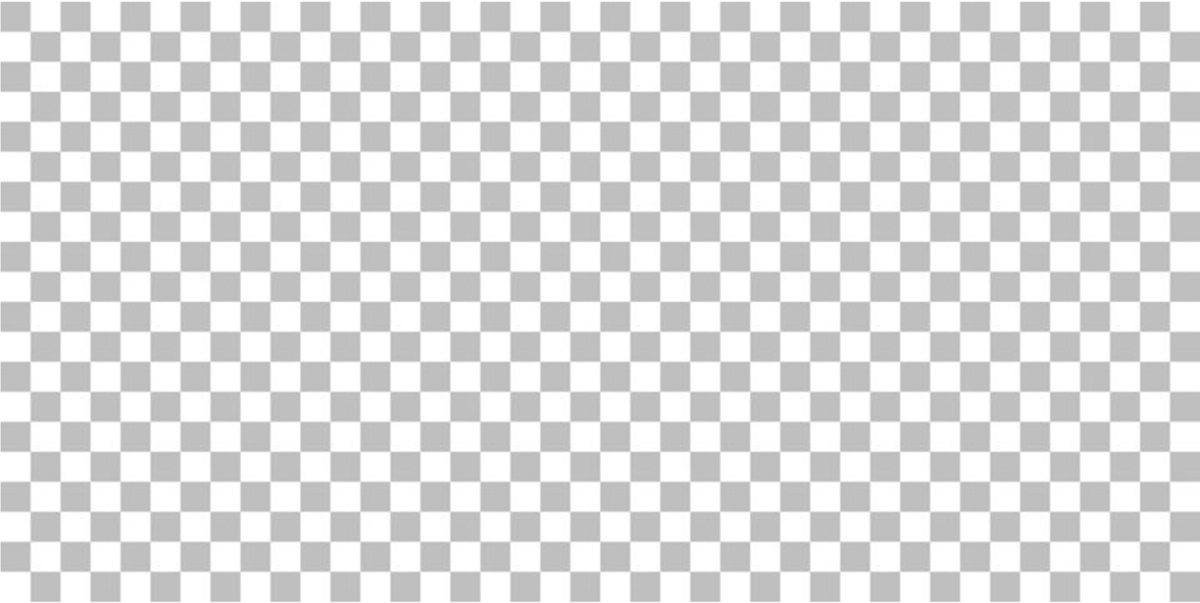Here are the steps to remove a checkered background from an image:
Open the image editing software of your choice. Adobe Photoshop is commonly used for this task, but you can also use other software like GIMP or online tools like Remove.bg. Yet, in this explanation we are using Canva.
- Upload the image file that contains the checkered background.
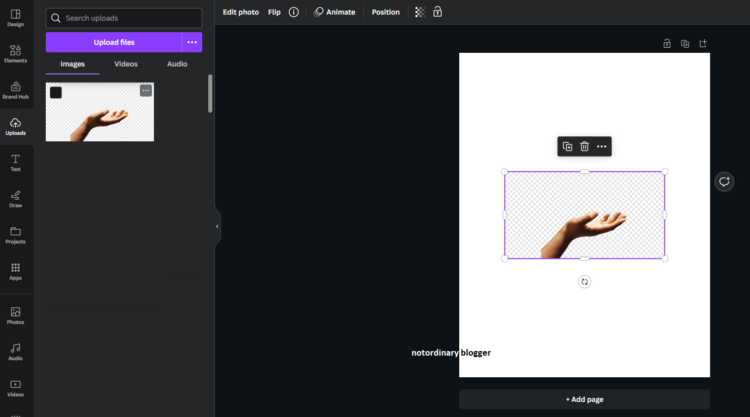
2. Adjust image size as you pleased. Click on the image and choose “Edit Photo”.
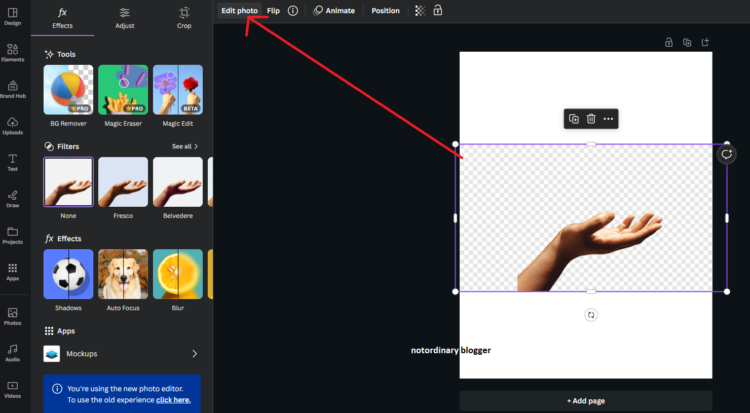
3. On the “Edit Photo” menu, choose BG Remover.
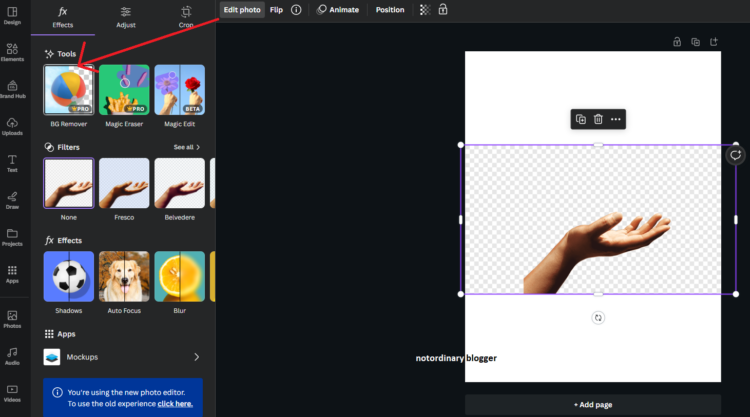
4. Once you clicked the BG remover tools, Canva will generate the result for you for a few seconds. This will create a transparent background in your selected image.
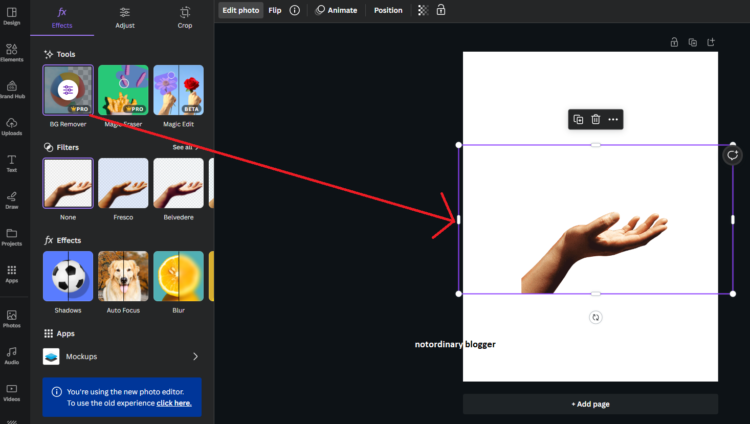
Checkered background is removed.
Review the image to ensure that the checkered background has been successfully removed. Zoom in and inspect the edges for any remnants of the background that may need further refinement.
If needed, you can add a new background layer or place the image onto a different background to enhance its appearance or integrate it into a design.
Try CANVA HERE
By following these steps, you should be able to remove a checkered background from an image and create a transparent background that allows the image to be easily overlaid onto different backgrounds or used in various contexts.